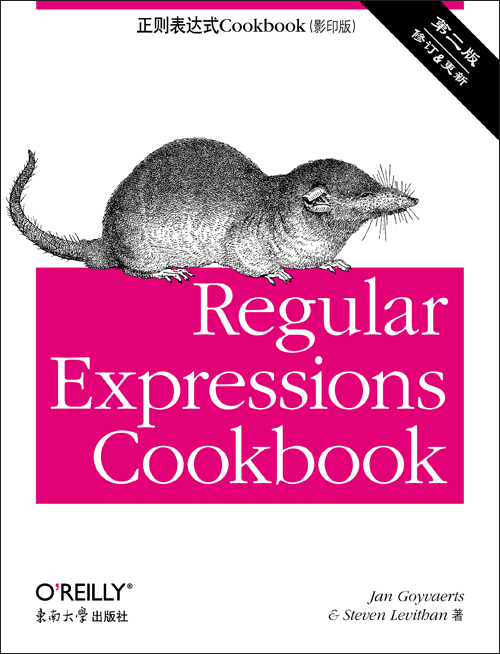正则表达式Cookbook(第二版,影印版)
出版时间:2013年06月
页数:612
“正则表达式是一门永不过期的技术,而这本《正则表达式Cookbook》将是接下来若干年里知识和灵感的来源。”
——Ben Nadel
Epicenter咨询公司的首席软件工程师
再也不用猜测正则表达式的含义了。通过超过140个验证过的例子,本手册将为你提供一切所需来解决大量的实际问题。初学者可以从中学到基本的技能和工具,而程序员和有经验的用户会获益良多。每个例子都包含了你可以立刻使用的技巧。
本修订版本包括了在C#,Java,JavaScript,Perl, PHP, Python, Ruby和VB.NET中使用的多种不同的正则表达式。你将学到强大的新技能,避免那些在不同语言中使用正则表达式可能遇到的陷阱。通过这本包含大量实践方案的书籍,你将节省宝贵的时间。
· 通过细致的讲解来学习正则表达式的基础知识
· 根据代码清单,使用你所选择的语言来实现正则表达式
· 理解正则表达式在不同语言中的差异
· 在多个实例中验证和格式化常见的用户输入
· 查找和操纵单词、特殊字符以及多行文本
· 判断整数、浮点数和其他数字格式
· 在URL、文件路径和IP地址上运用正则表达式
· 操纵HTML、XML和数据交换格式
· 探讨少为人知的正则表达式窍门和技术
Jan Goyvaerts管理着Just Great Software公司,他设计和开发了一些最流行的正则表达式软件。
Steven Levithan是杰出的JavaScript正则表达式专家,同时他也是多个开源正则表达式工具的编写者。
——Ben Nadel
Epicenter咨询公司的首席软件工程师
再也不用猜测正则表达式的含义了。通过超过140个验证过的例子,本手册将为你提供一切所需来解决大量的实际问题。初学者可以从中学到基本的技能和工具,而程序员和有经验的用户会获益良多。每个例子都包含了你可以立刻使用的技巧。
本修订版本包括了在C#,Java,JavaScript,Perl, PHP, Python, Ruby和VB.NET中使用的多种不同的正则表达式。你将学到强大的新技能,避免那些在不同语言中使用正则表达式可能遇到的陷阱。通过这本包含大量实践方案的书籍,你将节省宝贵的时间。
· 通过细致的讲解来学习正则表达式的基础知识
· 根据代码清单,使用你所选择的语言来实现正则表达式
· 理解正则表达式在不同语言中的差异
· 在多个实例中验证和格式化常见的用户输入
· 查找和操纵单词、特殊字符以及多行文本
· 判断整数、浮点数和其他数字格式
· 在URL、文件路径和IP地址上运用正则表达式
· 操纵HTML、XML和数据交换格式
· 探讨少为人知的正则表达式窍门和技术
Jan Goyvaerts管理着Just Great Software公司,他设计和开发了一些最流行的正则表达式软件。
Steven Levithan是杰出的JavaScript正则表达式专家,同时他也是多个开源正则表达式工具的编写者。
- Chapter 1: Introduction to Regular Expressions
- Regular Expressions Defined
- Search and Replace with Regular Expressions
- Tools for Working with Regular Expressions
- Chapter 2: Basic Regular Expression Skills
- Match Literal Text
- Match Nonprintable Characters
- Match One of Many Characters
- Match Any Character
- Match Something at the Start and/or the End of a Line
- Match Whole Words
- Unicode Code Points, Categories, Blocks, and Scripts
- Match One of Several Alternatives
- Group and Capture Parts of the Match
- Match Previously Matched Text Again
- Capture and Name Parts of the Match
- Repeat Part of the Regex a Certain Number of Times
- Choose Minimal or Maximal Repetition
- Eliminate Needless Backtracking
- Prevent Runaway Repetition
- Test for a Match Without Adding It to the Overall Match
- Match One of Two Alternatives Based on a Condition
- Add Comments to a Regular Expression
- Insert Literal Text into the Replacement Text
- Insert the Regex Match into the Replacement Text
- Insert Part of the Regex Match into the Replacement Text
- Insert Match Context into the Replacement Text
- Chapter 3: Programming with Regular Expressions
- Programming Languages and Regex Flavors
- Literal Regular Expressions in Source Code
- Import the Regular Expression Library
- Create Regular Expression Objects
- Set Regular Expression Options
- Test If a Match Can Be Found Within a Subject String
- Test Whether a Regex Matches the Subject String Entirely
- Retrieve the Matched Text
- Determine the Position and Length of the Match
- Retrieve Part of the Matched Text
- Retrieve a List of All Matches
- Iterate over All Matches
- Validate Matches in Procedural Code
- Find a Match Within Another Match
- Replace All Matches
- Replace Matches Reusing Parts of the Match
- Replace Matches with Replacements Generated in Code
- Replace All Matches Within the Matches of Another Regex
- Replace All Matches Between the Matches of Another Regex
- Split a String
- Split a String, Keeping the Regex Matches
- Search Line by Line
- Construct a Parser
- Chapter 4: Validation and Formatting
- Validate Email Addresses
- Validate and Format North American Phone Numbers
- Validate International Phone Numbers
- Validate Traditional Date Formats
- Validate Traditional Date Formats, Excluding Invalid Dates
- Validate Traditional Time Formats
- Validate ISO 8601 Dates and Times
- Limit Input to Alphanumeric Characters
- Limit the Length of Text
- Limit the Number of Lines in Text
- Validate Affirmative Responses
- Validate Social Security Numbers
- Validate ISBNs
- Validate ZIP Codes
- Validate Canadian Postal Codes
- Validate U.K. Postcodes
- Find Addresses with Post Office Boxes
- Reformat Names From “FirstName LastName” to “LastName, FirstName”
- Validate Password Complexity
- Validate Credit Card Numbers
- European VAT Numbers
- Chapter 5: Words, Lines, and Special Characters
- Find a Specific Word
- Find Any of Multiple Words
- Find Similar Words
- Find All Except a Specific Word
- Find Any Word Not Followed by a Specific Word
- Find Any Word Not Preceded by a Specific Word
- Find Words Near Each Other
- Find Repeated Words
- Remove Duplicate Lines
- Match Complete Lines That Contain a Word
- Match Complete Lines That Do Not Contain a Word
- Trim Leading and Trailing Whitespace
- Replace Repeated Whitespace with a Single Space
- Escape Regular Expression Metacharacters
- Chapter 6: Numbers
- Integer Numbers
- Hexadecimal Numbers
- Binary Numbers
- Octal Numbers
- Decimal Numbers
- Strip Leading Zeros
- Numbers Within a Certain Range
- Hexadecimal Numbers Within a Certain Range
- Integer Numbers with Separators
- Floating-Point Numbers
- Numbers with Thousand Separators
- Add Thousand Separators to Numbers
- Roman Numerals
- Chapter 7: Source Code and Log Files
- Keywords
- Identifiers
- Numeric Constants
- Operators
- Single-Line Comments
- Multiline Comments
- All Comments
- Strings
- Strings with Escapes
- Regex Literals
- Here Documents
- Common Log Format
- Combined Log Format
- Broken Links Reported in Web Logs
- Chapter 8: URLs, Paths, and Internet Addresses
- Validating URLs
- Finding URLs Within Full Text
- Finding Quoted URLs in Full Text
- Finding URLs with Parentheses in Full Text
- Turn URLs into Links
- Validating URNs
- Validating Generic URLs
- Extracting the Scheme from a URL
- Extracting the User from a URL
- Extracting the Host from a URL
- Extracting the Port from a URL
- Extracting the Path from a URL
- Extracting the Query from a URL
- Extracting the Fragment from a URL
- Validating Domain Names
- Matching IPv4 Addresses
- Matching IPv6 Addresses
- Validate Windows Paths
- Split Windows Paths into Their Parts
- Extract the Drive Letter from a Windows Path
- Extract the Server and Share from a UNC Path
- Extract the Folder from a Windows Path
- Extract the Filename from a Windows Path
- Extract the File Extension from a Windows Path
- Strip Invalid Characters from Filenames
- Chapter 9: Markup and Data Formats
- Processing Markup and Data Formats with Regular Expressions
- Find XML-Style Tags
- Replace <b> Tags with <strong>
- Remove All XML-Style Tags Except <em> and <strong>
- Match XML Names
- Convert Plain Text to HTML by Adding <p> and <br> Tags
- Decode XML Entities
- Find a Specific Attribute in XML-Style Tags
- Add a cellspacing Attribute to <table> Tags That Do Not Already Include It
- Remove XML-Style Comments
- Find Words Within XML-Style Comments
- Change the Delimiter Used in CSV Files
- Extract CSV Fields from a Specific Column
- Match INI Section Headers
- Match INI Section Blocks
- Match INI Name-Value Pairs
书名:正则表达式Cookbook(第二版,影印版)
作者:Jan Goyvaerts, Steven Levithan 著
国内出版社:东南大学出版社
出版时间:2013年06月
页数:612
书号:978-7-5641-4202-5
原版书书名:Regular Expressions Cookbook, 2nd Edition
原版书出版商:O'Reilly Media
购买选项